 Sometimes it’s the little things in life that make all the difference.
Sometimes it’s the little things in life that make all the difference.
A friendly smile, a warm, sunny day,
a Salesforce formula that generates immediate results.
Yes, a Salesforce formula.
As an example, let’s say your nonprofit is looking to raise 10% more than it did in the previous Calendar Year.
How can you quickly and easily capitalize on the tools Salesforce provides, and take your giving to the next level?
Salesforce’s NPSP roll-up capabilities provide us with a field that is the total amount an individual person gave in the previous CY, named: Total Gifts Last Year. We'll take that amount and increase each Contact’s Total Gifts Last Year by 10% to calculate the minimum each person must contribute this year to reach our 10% increase goal.
Here are step-by-step instructions:
Step 1: Create a new Contact formula field. Your formula output will be Currency. For this example, let’s name our field Target Giving This Year.
Step 2: In our formula, we’ll take the Total Gifts Last Year multiplied by 10%, and add that amount back to the Total Gifts Last Year for our final currency value.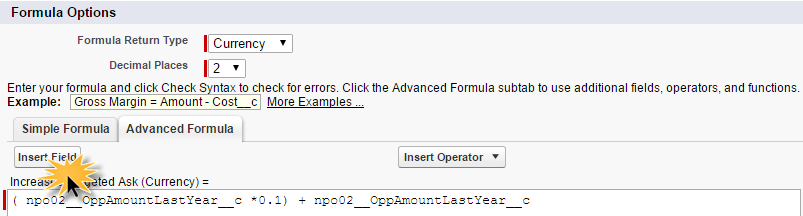
NOTE: Formulas only accept the API name of a field. To find the field you are using in this formula, click on the ‘Insert Field’ button and find your field in the right hand side list of Contact fields. The name of your field will vary from this example if you are using a custom roll-up field or another Nonprofit Starter Pack field to increase.

Step 3: Check the syntax of your formula field to ensure the formula has been written correctly. If there are no errors, save the new field and return to any contact record in your database.

You can adjust the layout of the contact page to move your new field in the Donation Information section to keep your page organized.
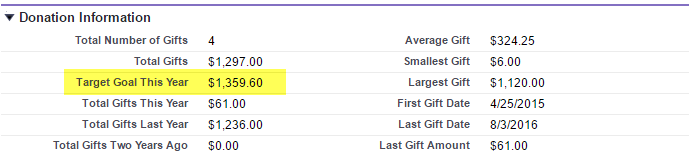
Now, looking at any contact record in your system, the new field will represent a 10% increase from the amount they gave last year.
To help see what could be on the horizon, run a Contact report, including your new field as a column and sum the currency to reveal the total goal for this year; highlighting what each contact must contribute to reach you goal.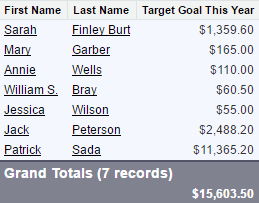
We hope this puts a smile on your face! Sometimes, it really is the little things that can make all the difference.
HELPFUL TIP: Here's the formula highlighted in this post, just copy and paste and you'll be on your way!
( npo02__OppAmountLastYear__c * 0.01) + npo02__OppAmountLastYear__c
Related Blog Articles
Part 2. Small Formulas – Big Impact: Setting Individual Giving Increases
Part 3. Exponential Expectations – Automating Donations on Last Gift Amount with Salesforce
Part 4. Establishing Donor Historical Data with Salesforce Can Lead to Increased Giving
AccuFund provides a complete fund accounting financial management solution – available online or onsite – consisting of a strong core system and modules that allow you to expand as your needs evolve. It is known for its scalability, core function capabilities, reporting, integration and customer support. We enable organizations to streamline every aspect of their operations.
Technology advances coupled with AccuFund’s ongoing commitment to enhance its products has kept AccuFund at the forefront of fund accounting innovation. Through APIs, AccuFund solutions integrate with Salesforce for Nonprofits and other popular CRM systems to meet the unique needs of your organization; improving development, fundraising and management activities.