 In an earlier blog post, we showed you how to increase last year’s giving total for ALL your contacts by 10%. Oftentimes, this standardized increase will help you achieve a specific fundraising goal set by your team.
In an earlier blog post, we showed you how to increase last year’s giving total for ALL your contacts by 10%. Oftentimes, this standardized increase will help you achieve a specific fundraising goal set by your team.
In some cases, you might have a select group of donors that you’d like to increase well above the standard, perhaps by 25%, 50%, or even more. This is common practice for organizations using moves management.
In this blog post, we’ll teach you how to create a calculator out of your Salesforce account to calculate individualized giving goals. We’ll use Salesforce’s NPSP roll up summary field, Total Gifts Last Year, as a base for our calculations.
Our goal is to create an editable percentage field, an editable amount field, and a calculation that takes a Contact’s Total Gifts Last Year and increases by the Percentage or the Amount entered to give you the Target Goal for the Contact to give this year.
If there is not a specific percentage or amount to increase a Contact’s Total Gifts Last Year, we will apply a standard 5% increase. (This can be any percentage an organization chooses. For this example we are using a 5% increase.)
Here are step-by-step instructions:
Step 1: Create a new Contact percentage field. Let’s name this field Increase Giving – Percentage.
Step 2: Create a new Contact currency field. Let’s name this field Increase Giving – Amount.
Step 3: Create a new Contact formula field. The formula output will be currency. Let’s name this field Giving Goal This Year.
Conceptually, the formula we are writing reads:
1. If there is a percentage in the Increase Giving – Percentage provided, take Total Gifts Last Year multiplied by the percentage provided and add that amount back to the Total Gifts Last Year for our final giving goal.
2. If there is not a percentage provided, but there is an amount provided in the Increase Giving – Amount field, take Total Gifts Last Year plus the amount provided for our final giving goal.
3. If there is no percentage or amount value provided, the formula will return the value of the Total Gifts Last year as the Contact’s Giving Goal This Year.
4. If there is no percentage provided and there is no amount provided, take the contact’s Total Gifts Last Year and increase it by a standard 5%.
Formulas read from left to right just like we do, meaning the statements added first take priority over later statements.
In this example, if both a percentage and an amount are entered for a single contact, the formula will use the percentage in the calculation because it is the first statement written.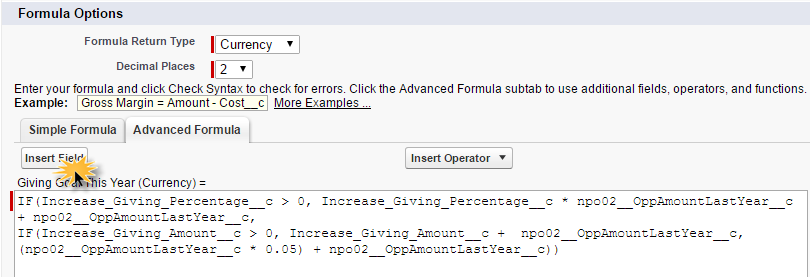
NOTE: Formulas only accept the API name of a field. To find the field you are using in this formula, click on the ‘Insert Field’ button and find your field in the right hand side list of Contact fields. The name of your fields will vary from this example if you are using different field names or another Nonprofit Starter Pack field to increase.
Step 4: Check the syntax of your formula field to ensure the formula has been written correctly. If there are no errors, save the new field and return to any contact record in your database.
You can adjust the layout of the contact page to move your new field in the Donation Information section to keep your page organized.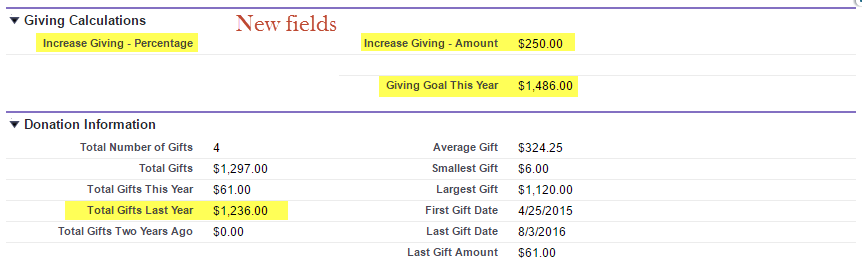
Now, you can individually or mass update contact records in your system with a personalized percentage or amount to increase their giving from last year to this year.
Remember, in this example our formula will calculate a 5% increase from last year’s giving if no percentage or amount is provided.
As your final step, you can run a Contact Report, include your new fields as columns and sum the Giving Goal This Year to reveal the total fundraising goal for this year, with each contact’s increased giving target.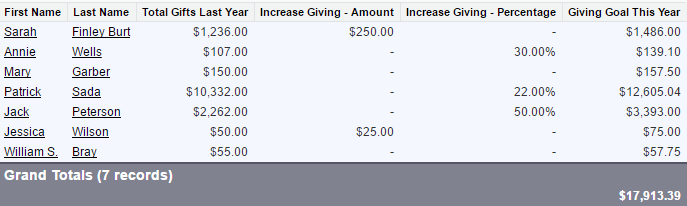
HELPFUL TIP:
just COPY & PASTE into formula fields-
IF(Increase_Giving_Percentage__c > 0, Increase_Giving_Percentage__c * npo02__OppAmountLastYear__c + npo02__OppAmountLastYear__c,
IF(Increase_Giving_Amount__c > 0, Increase_Giving_Amount__c + npo02__OppAmountLastYear__c,
(npo02__OppAmountLastYear__c * 0.05) + npo02__OppAmountLastYear__c))
Related Blog Articles:
Missed Part 1? Small Formulas – Big Impact: Automate Salesforce Database Giving
Part 3. Exponential Expectations – Automating Donations on Last Gift Amount with Salesforce
Part 4. Establishing Donor Historical Data with Salesforce Can Lead to Increased Giving
AccuFund provides a complete fund accounting financial management solution – available online or onsite – consisting of a strong core system and modules that allow you to expand as your needs evolve. It is known for its scalability, core function capabilities, reporting, integration and customer support. We enable organizations to streamline every aspect of their operations.
Technology advances coupled with AccuFund’s ongoing commitment to enhance its products has kept AccuFund at the forefront of fund accounting innovation. Through APIs, AccuFund solutions integrate with Salesforce for Nonprofits and other popular CRM systems to meet the unique needs of your organization; improving development, fundraising and management activities.